![]() Today, the 2.3 version of Routie ~ sports tracker was approved by Apple and you can download it from the App Store.
Today, the 2.3 version of Routie ~ sports tracker was approved by Apple and you can download it from the App Store.
Export to file
The main feature this update includes is that you can get file exports of your tracks, right in the app. While it had been possible to get those exports from the website of your shared or uploaded route ever since version 1.0, some users found it too inconvenient, or didn’t know about it at all, so I decided to go the extra mile and build it right into the app itself. Now you can select your desired export type (GPX, KML, or KMZ) and perform an action (Open in another app, Send via Email, or Copy to iTunes File Sharing) with just 2 taps. In case you don’t know what the exports are good for, one interesting thing you can do with them is to open them in Google Earth right on your device, and view it in the 3D landscape.
Revamped sharing screen
The sharing screen was also somewhat fussy to understand prior to this version. Now, you have explanation of what exactly it means to Upload or Share your track, and what happens when you choose to do it. Also, you can now get the link of the track more easily, since it is displayed in a separate status cell.
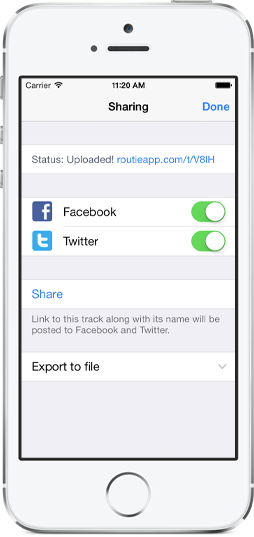
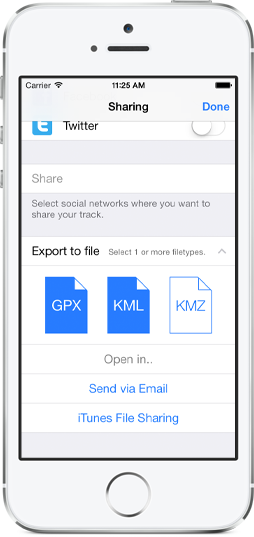
Example of a cycling track exported in kml and opened in Google Earth for iOS
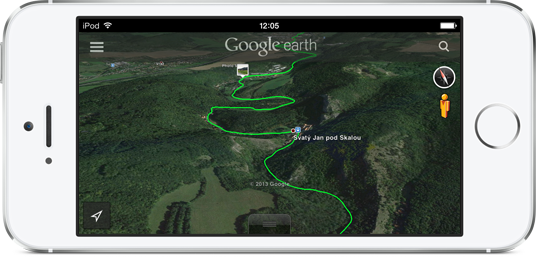
This version also includes some minor improvements and bug fixes, most notably resolving the issue that might have caused Twitter sharing not to work for some users. I am confident that you’ll like it, so please, update and let me know what you think!
Pingback: Looking back at my year 2014 | Glimsoft()